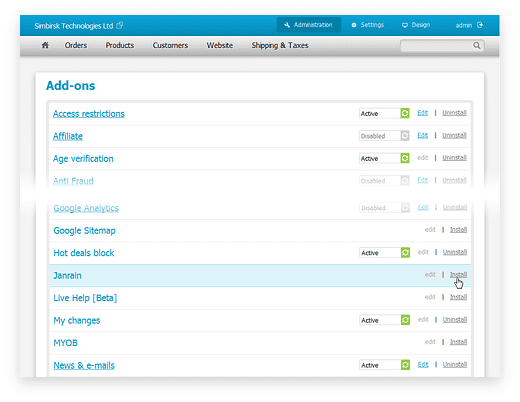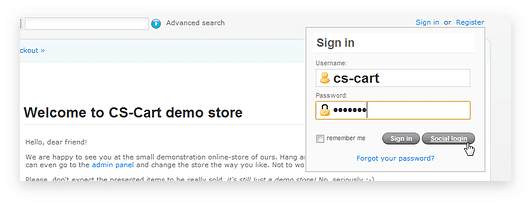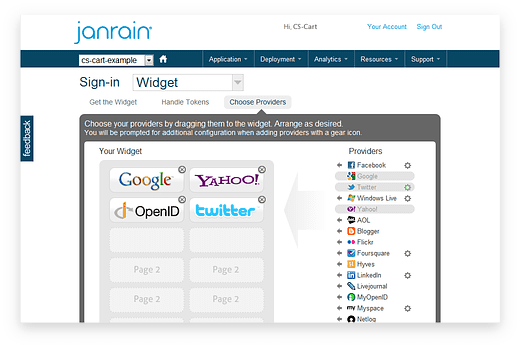Social login made easy: the installation guide
Socialization is everywhere. And it’s also in the newest (and the best ever) CS-Cart release 2.2.1 brought by the Social login add-on powered by Janrain. I personally think it’s the most useful feature among others appeared in this version.
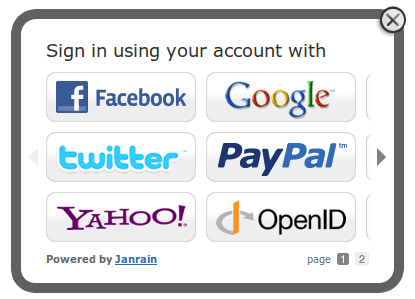
Here’s a quick guide explaining how easily and fast the add-on is deployed on a CS-Cart online store. Try and find that our Social login is just made of ease!
The first thing to do is to open the Add-ons section of the drop-down menu at the top right corner of your administrator panel. Find on this page the add-on called Janrain and click on Install:
The installation won’t take more than a few seconds and you’ll see a notification when it’s finished:
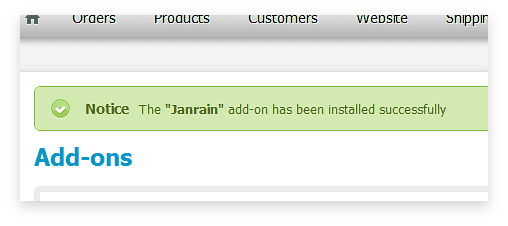
If you now click on the Edit link or the title of the Janrain add-on, a simple settings panel will appear:
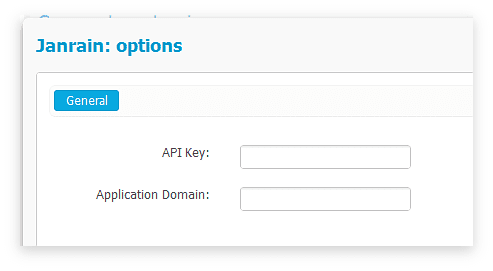
API Key and Application Domain are the only two values you have to enter to configure the add-on. To get these values, you need a Janrain account. Choose the plan that suits you the best on the pricing page and sign up (or log in using an existing account, if you already have one). I have chosen Janrain Basic for this tutorial, because it is absolutely free and suits our purposes perfectly. When the plan is picked, Janrain will provide you with an easy step-by-step guide on account creating, so just follow the instructions and you’ll be all set up in a few minutes.
You will be signed in automatically upon the account creation is complete. What you see then is your Janrain dashboard:
Scroll down until you see the Application Info block on the right of the screen. See Application Domain and API Key there? These are exactly the two things we need to enter back in the CS-Cart admin panel! So copy’n’paste the values into the respective fields:
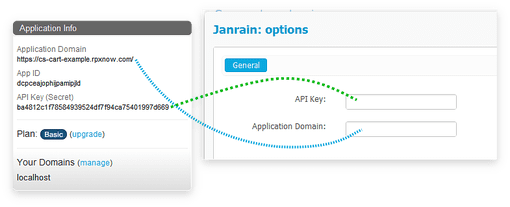
Save the changes in the administration panel and the Social login add-on is set up! The Social login button has now appeared at your store:
Now you can go back to your Janrain account, click on the Sign-in for Websites link on the right of your home page, then go straight to Choose providers:
More than twenty of them are available even for Basic users. Adding and configuring items are very well documented, so managing your Social login account will be all fun and ease.
The chosen providers will be available for the customers of your store just immediately.
I hope the guide was useful. If you have any questions or have something to propose for further guides, don’t hesitate to leave a comment.
Tune to CS-Cart at Twitter, Facebook and Google+ to always stay in touch with us! Good luck!